Find plugins, manuals and more here...
PTZ-Director for macOS Support
PTZ-Director Stream Deck Plugin
PTZ-Director Connect Stream Deck Plugin
PTZ-Director OneCam Stream Deck Plugin
PTZ-Director Stream Deck Manual
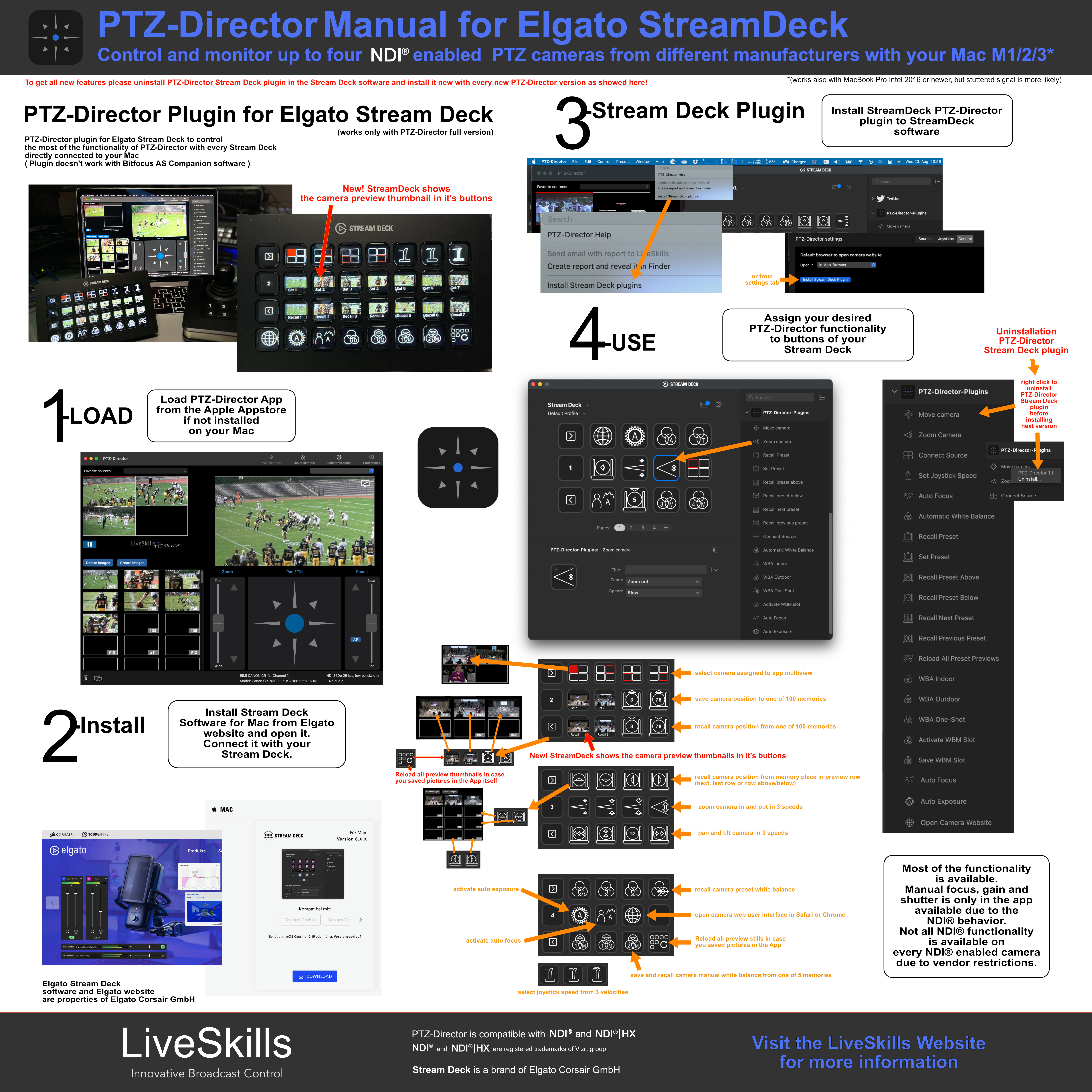
Guides, Overview and Connection Diagram
PTZ-Director is compatible with NDI® and NDI®|HX. NDI® and NDI®|HX is a registered trademark of Vizrt group. Stream Deck is a brand of Elgato Corsair GmbH.
Contact us
Please use the contact form or send us a e-mail to ObscureMyEmail with your inquiry.
LS-Telestrator for macOS Support
LS-Telestrator for GFL Plugin
Manuals
- Coming Soon
Contact us
Please use the contact form or send us a e-mail to ObscureMyEmail with your inquiry.
MADE IN BERLIN

LiveSkills is dedicated to combine the power of broadcast equipment with the ease of use and the mobility of iOS devices. We have a long history in both, software development for iOS and macOS as well as broadcasting events to a worldwide audience. Our products have already proven their practicality in many live events and offer a low-cost, reliable and satisfying solution.
© 2023 LiveSkills Menssen & Ebelt GbR